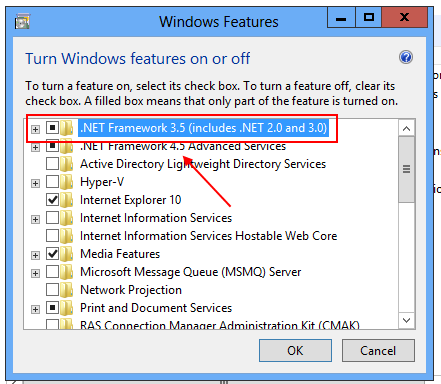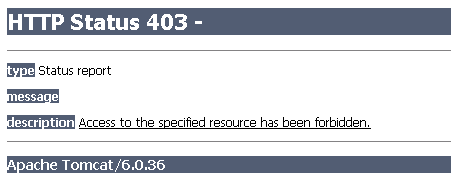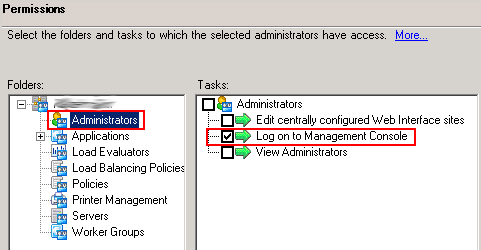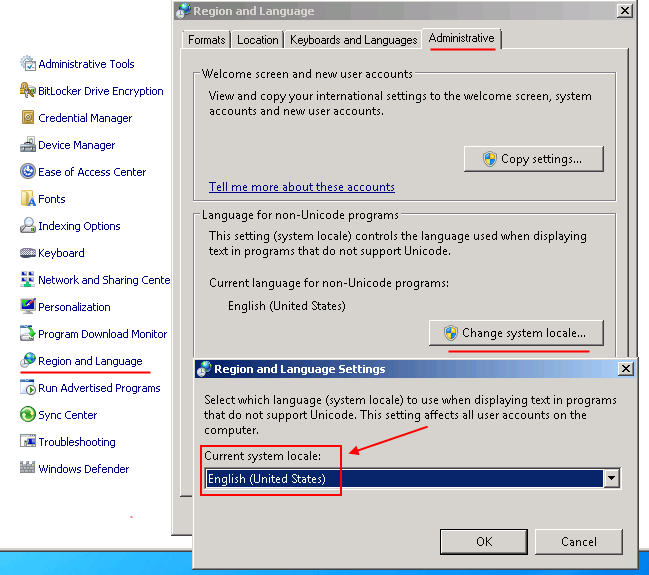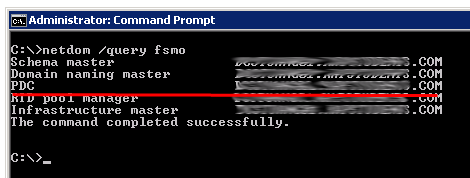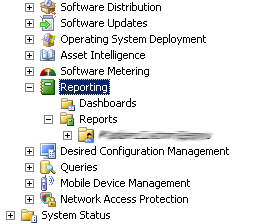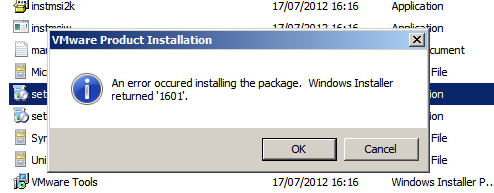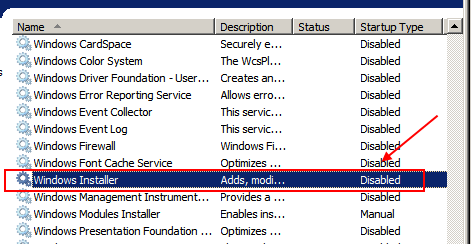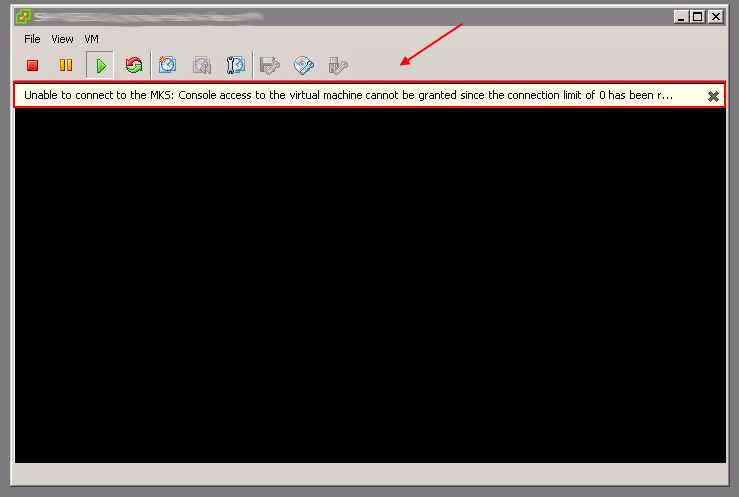You would have thought that installing .NET 3.5 on Windows 8 will be relatively straight forward – wrong answer!
The easiest way to do this is to go to Control Panel –> All Control Panel Items –> Programs and Features and simply add .NET Framework 3.5 (includes .NET 2.0 and 3.0)
but you are likely to hit one of the following errors:
“Windows couldn’t complete the requested changes. Windows couldn’t connect to the internet to download necessary files. Make sure that you’re connected to the internet, and click ‘Retry’ to try again. Error code: 0x800F0906”
“Update NetFx3 of package Microsoft .NET Framework 3.0 failed to be turned on. Status: 0x800F0906.”
“Update NetFx3 of package Microsoft .NET Framework 3.0 failed to be turned on. Status: 0x800F081F.”
“Update NetFx3 of package Microsoft .NET Framework 3.0 failed to be turned on. Status: 0x800F0907.”
Continue reading