You would have thought that installing .NET 3.5 on Windows 8 will be relatively straight forward – wrong answer!
The easiest way to do this is to go to Control Panel –> All Control Panel Items –> Programs and Features and simply add .NET Framework 3.5 (includes .NET 2.0 and 3.0)
but you are likely to hit one of the following errors:
“Windows couldn’t complete the requested changes. Windows couldn’t connect to the internet to download necessary files. Make sure that you’re connected to the internet, and click ‘Retry’ to try again. Error code: 0x800F0906”
“Update NetFx3 of package Microsoft .NET Framework 3.0 failed to be turned on. Status: 0x800F0906.”
“Update NetFx3 of package Microsoft .NET Framework 3.0 failed to be turned on. Status: 0x800F081F.”
“Update NetFx3 of package Microsoft .NET Framework 3.0 failed to be turned on. Status: 0x800F0907.”
One solution to this issue is to use dism tool and offline installation. To do this you need to have either .iso file or DVD media for Windows 8 for dism to get the source files from.
Command to run is:
Dism /online /enable-feature /featurename:NetFx3 /All /Source:D:\sources\sxs /LimitAccess
where Windows 8 source files are in D:\sources\sxs
Done!

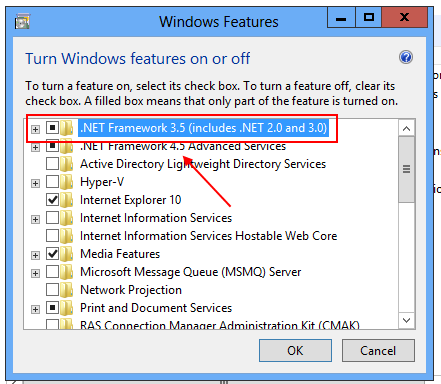
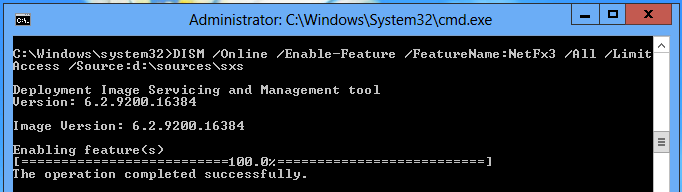
Also if you receive this error sometimes enabling via DISM also will not work.
It may be down to having KB2966826, KB2966827 or KB2966828 installed before you attempt this. Goto control panel and add remove programs, windows updates and search for the above KB numbers.
For ref: http://www.askvg.com/fix-0x800f0906-and-0x800f081f-error-messages-while-installing-net-framework-3-5-in-windows-8/
Cheers
Chris
Please Help ..
Microsoft Windows [Version 6.2.9200]
(c) 2012 Microsoft Corporation. All rights reserved.
C:\Windows\system32>Dism /online /enable-feature /featurename:NetFx3 /All /Sourc
e:D:\sources\sxs /LimitAccess
Deployment Image Servicing and Management tool
Version: 6.2.9200.16384
Image Version: 6.2.9200.16384
Enabling feature(s)
[===========================65.8%====== ]
Error: 0x800f0907
DISM failed. No operation was performed.
For more information, review the log file.
The DISM log file can be found at C:\Windows\Logs\DISM\dism.log
C:\Windows\system32>