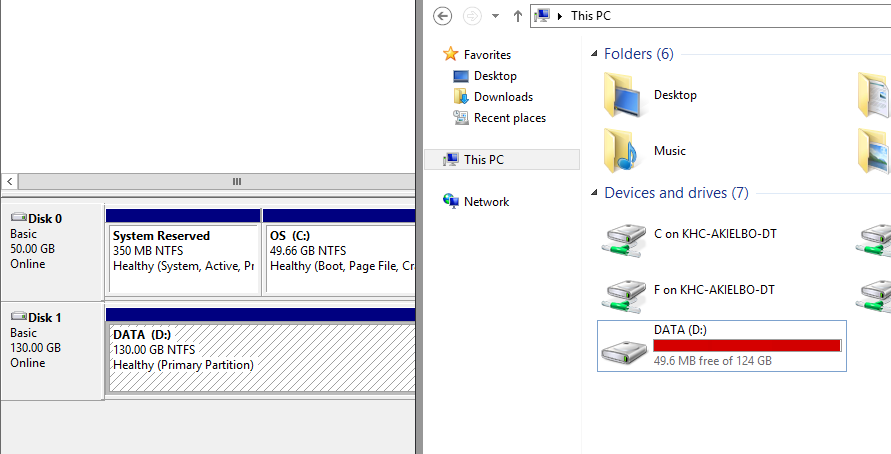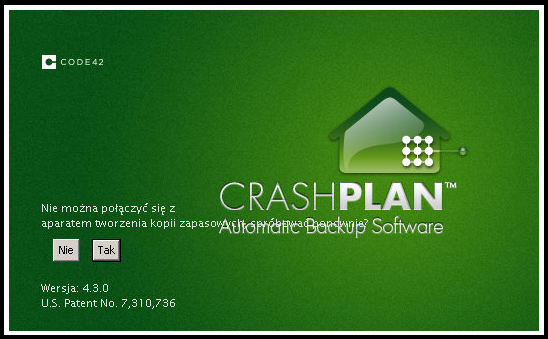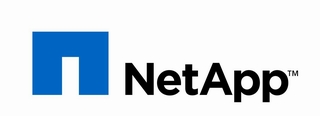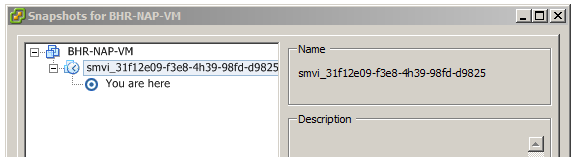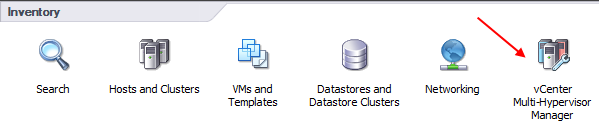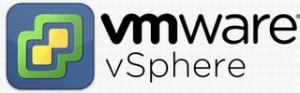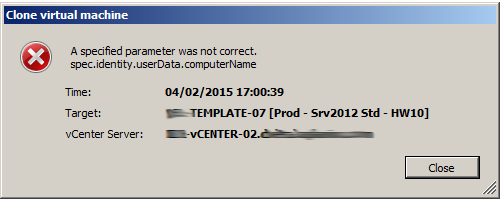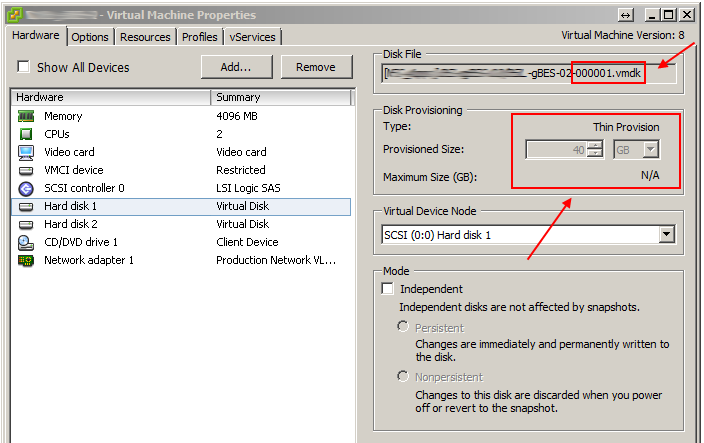I have been struggling to fix this rather weird disk space issue for quite some time now. Basically, underlying thin provisioned disk on vSphere 5.5 was extended by additional 5GB (from 125 to 130GB) and expanded using Disk Management from within the OS as per the normal routine. No problems thus far BUT Explorer in Windows Server 2012 R2 was not reporting the increased space and was still showing the 125GB total size! How odd. Here is the screenshot for illustration purposes showing Disk Management and Windows Explorer both reporting different values!
I must have done the disk space increase from vSphere and extension from the guest OS hundreds of times and never had any real issues. There are tons of potential solutions to this problem, quite a few posted here: