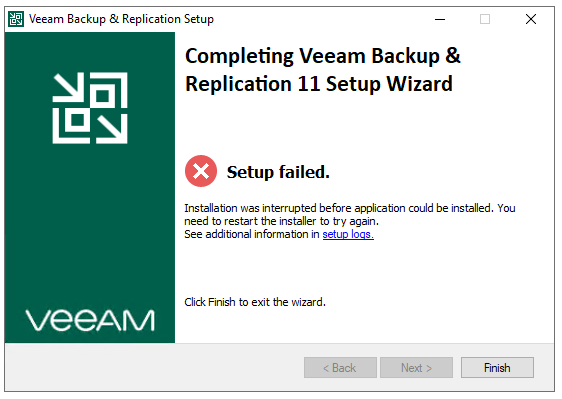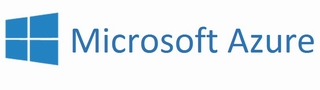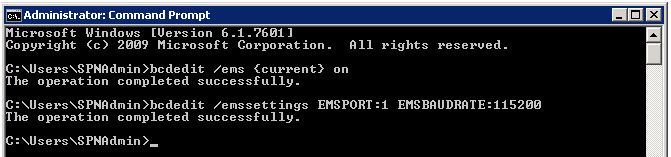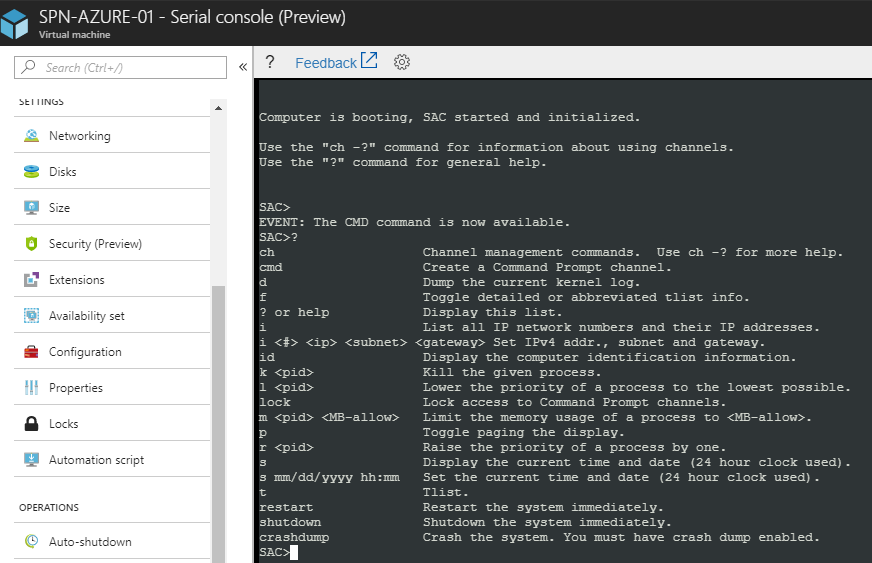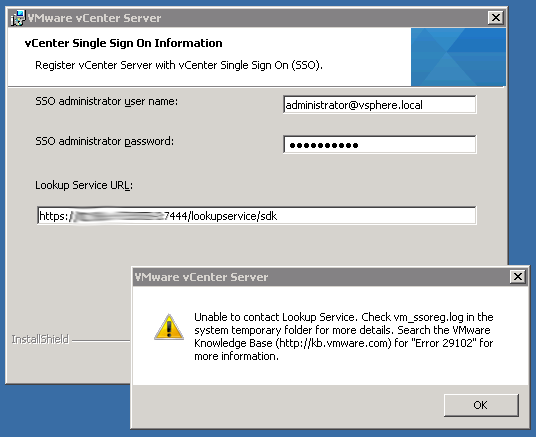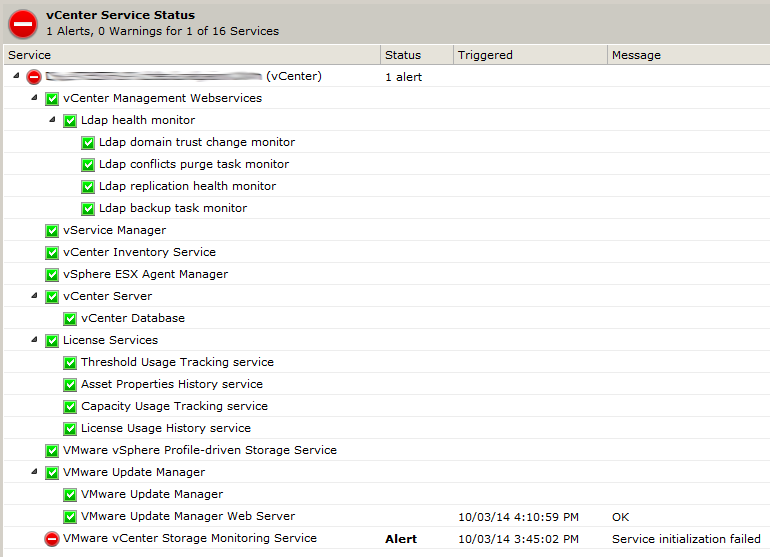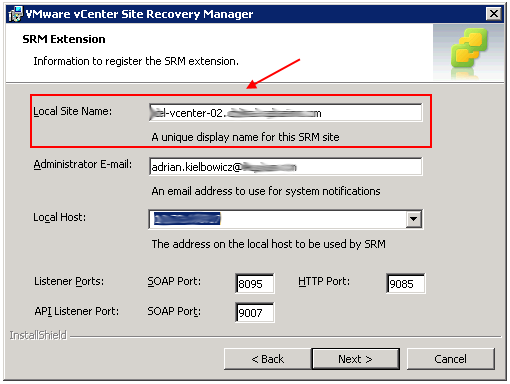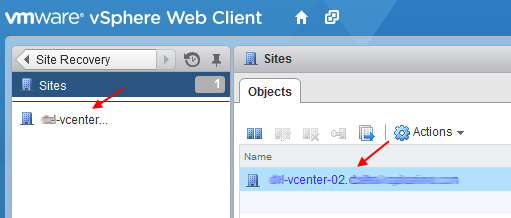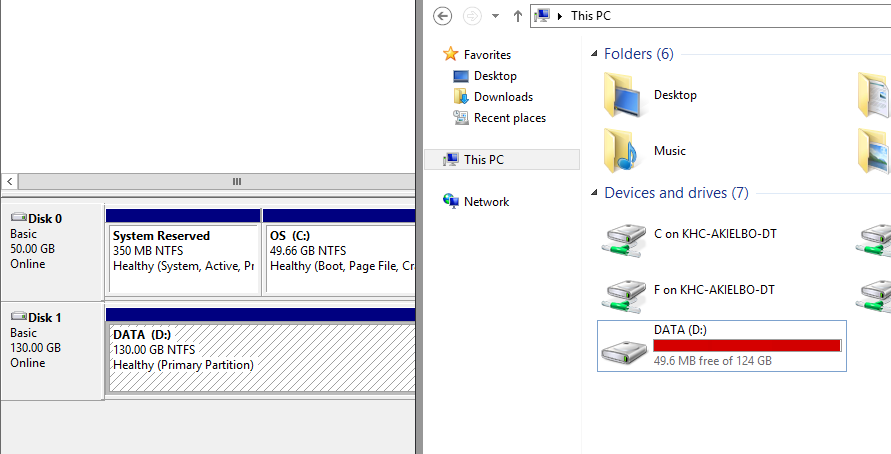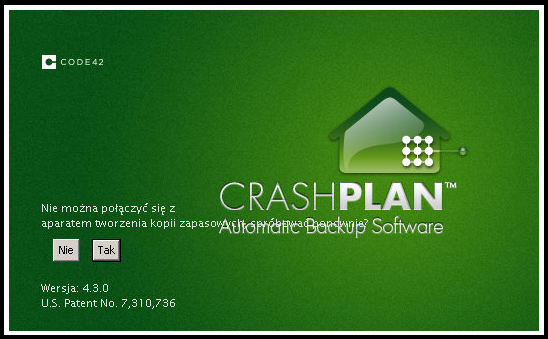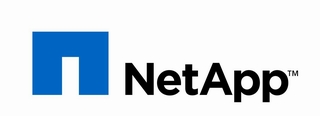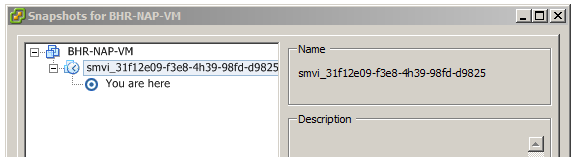I came across the following error whilst trying to install Veeam Backup & Replication 11.0.0.837 on Windows Server 2022:
|
1 |
Setup Failed. Installation was interrupted before application could be installed. You need to restart the installer to try again… |
Installation logs are saved under:
|
1 |
C:\ProgramData\Veeam\Setup\Temp |
in BackupSuite_DD_MM_YYY_HH_MM_SS.txt format but they do not necessarily give away the reason for the setup failure:
Continue reading