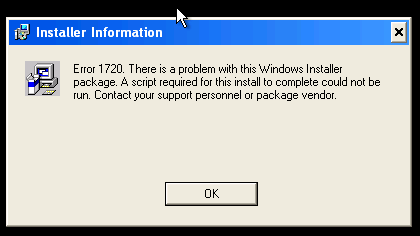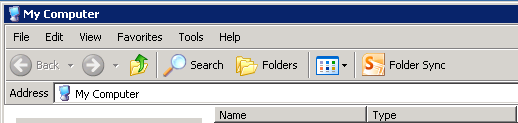Deploying software in the enterprise can be quite complicated, it doesn’t have to but it can be at times. There are tons of people that will just “install” what’s necessary to get them out of trouble (even if it means doing it 100 times over and over!) The same group of people cannot really distinguish between installing and deploying and if you happen to have them on board – you’re in trouble. Now, I don’t even remotely consider myself software packager but when deploying applications I usually follow few simple rules to take care of the basics. Here are the rules:
I. Installation has to be silent with no user intervention required. You run the install and usually don’t even know when its done unless you watch out for msiexec processes etc.
II. Once installed you should run it and no popups / random windows / activation, registration dialog boxes etc. should come up. It simply has to open nice and clean.
III. Again, once installed no extra rubbish should be copied to users desktop / start menu / run once etc. No auto update services should be allowed to start. No tray icons should be visible etc.
If you’re able to achieve all of the above you’re better than most. What we are essentially looking for here to clean and sleek deployment of whatever we need to push out to our client machines. No one likes to login to a machine and see 10 popup windows asking you do to do stuff. Horrible experience before you even start doing anything. Lets get to it!


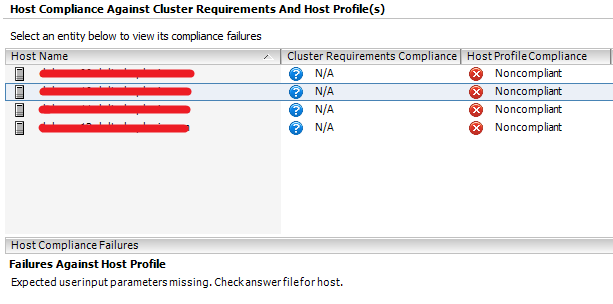
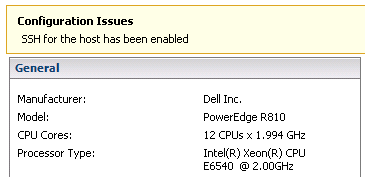

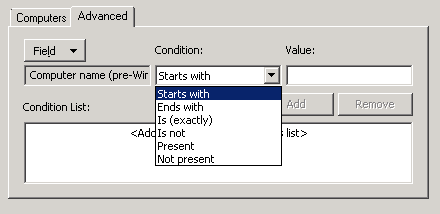

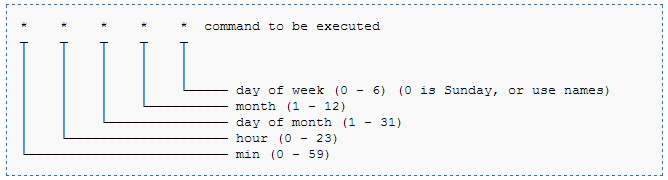
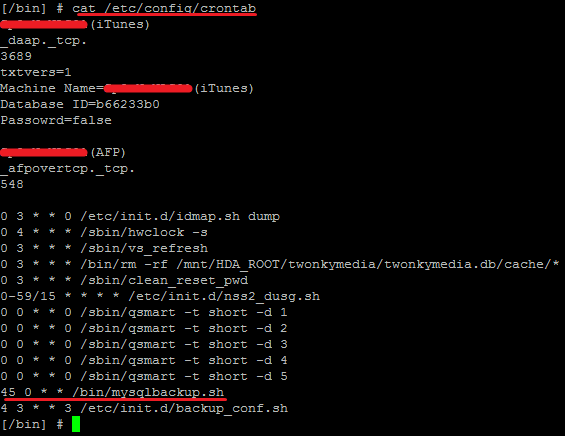

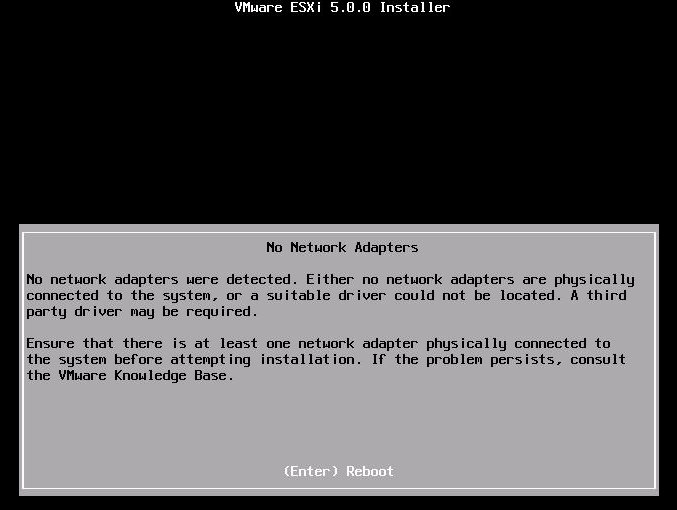
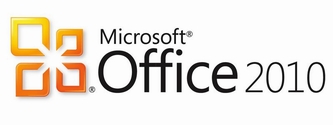

![VMware_Windows_could_not_parse_or_process_the_unattend_answer_file_for_pass_[specialize]_1](https://adriank.org/wp-content/uploads/2012/10/VMware_Windows_could_not_parse_or_process_the_unattend_answer_file_for_pass_specialize_1.png)