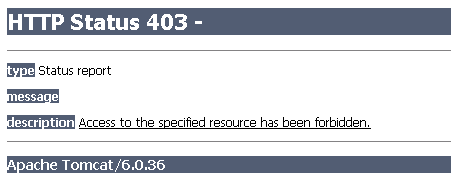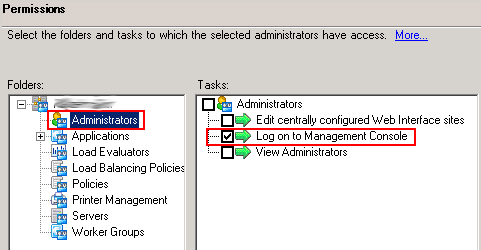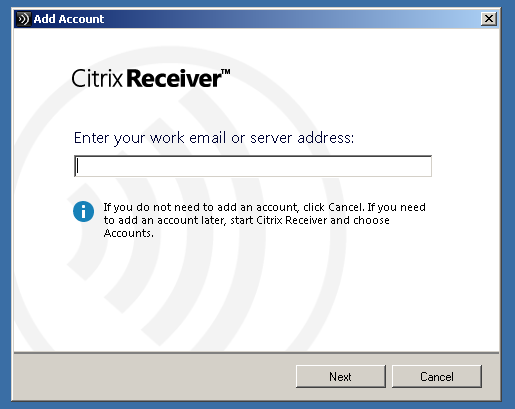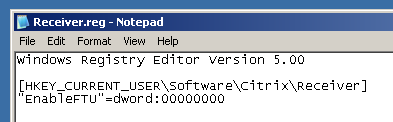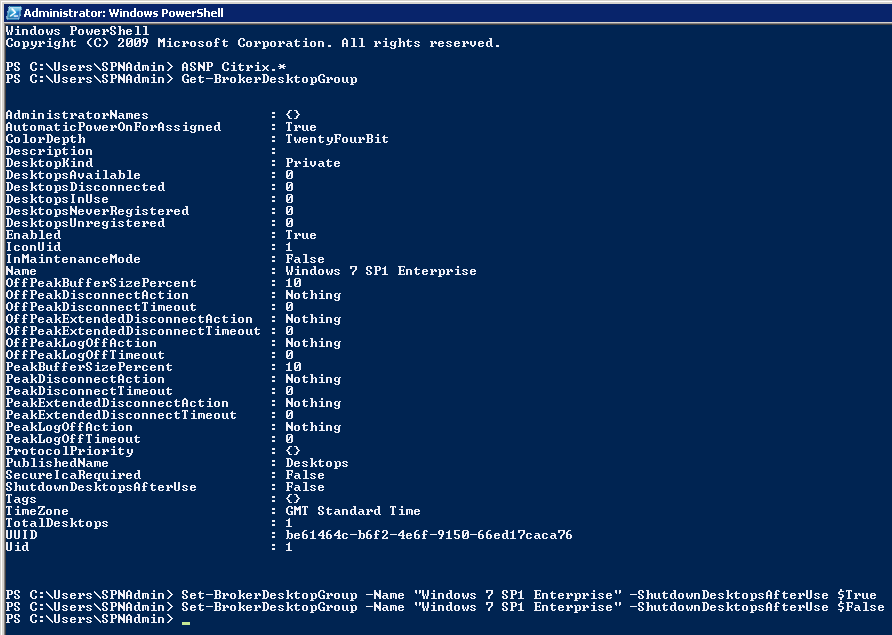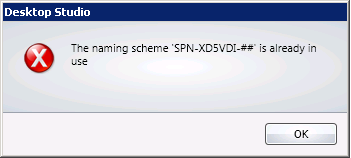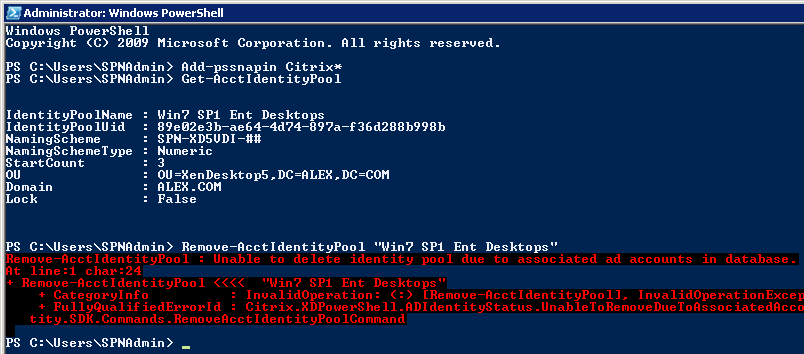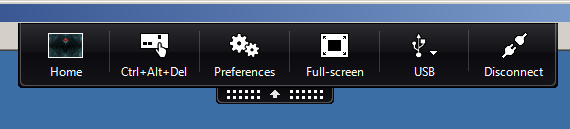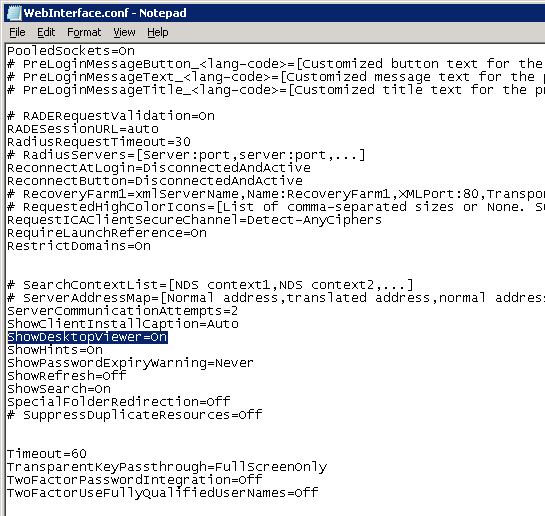Here is the scenario – XenDesktop 5.x, pooled/streamed desktops and the lack of ‘Logoff Behaviour’ option.
By default the minute you logoff from ICA session desktop shuts down. Wait, what? Yep, it will shutdown instead of restarting or doing nothing.
In XenDesktop 4 this behaviour could have been configured from the GUI directly but in XenDesktop 5.x it has been moved to command line, PowerShell to be precise.
So what’s the command and how do I configure it?
Here it goes:
1] Load Citrix PowerShell extensions.
2] List all Desktop Groups in your environment.
3] Run the following commands to either enable or disable logoff behaviour for Desktop Group listed in point 2:
Set-BrokerDesktopGroup -Name “Windows 7 SP1 Enterprise” -ShutdownDesktopsAfterUse $True
Set-BrokerDesktopGroup -Name “Windows 7 SP1 Enterprise” -ShutdownDesktopsAfterUse $False
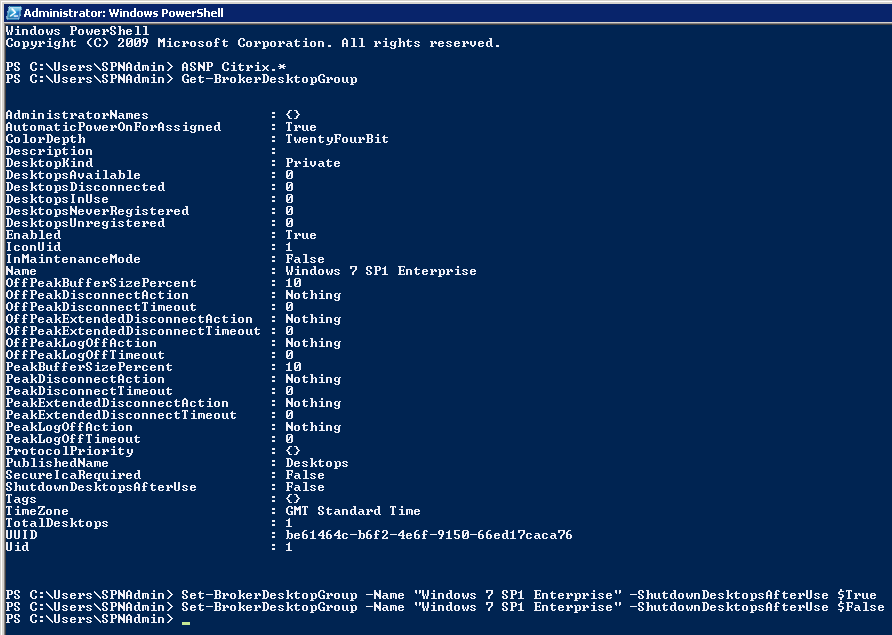
That should do it nicely.
Like this:
Like Loading...