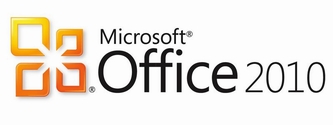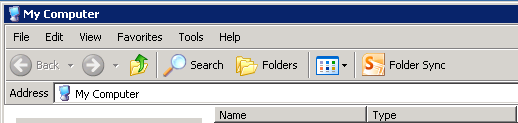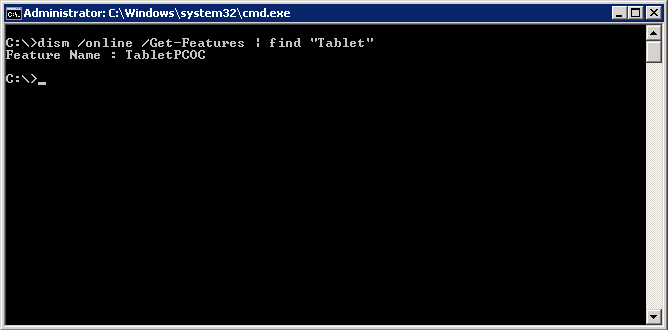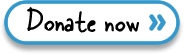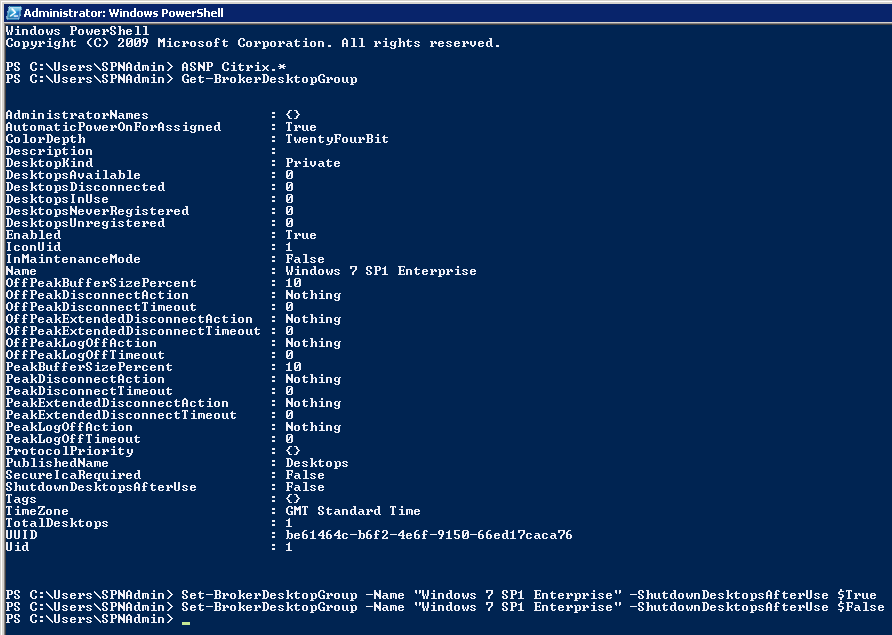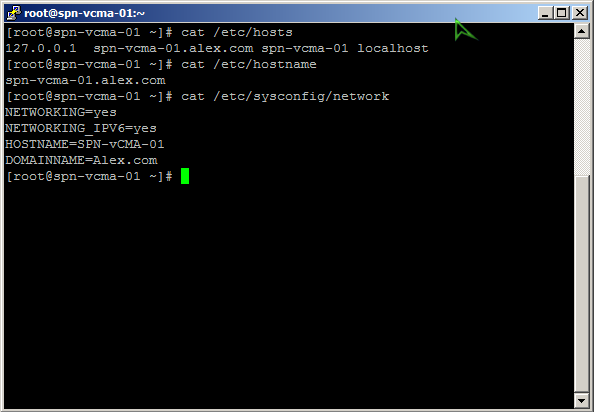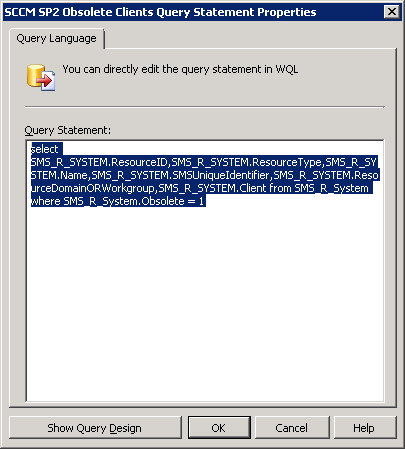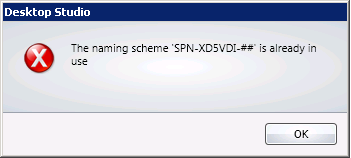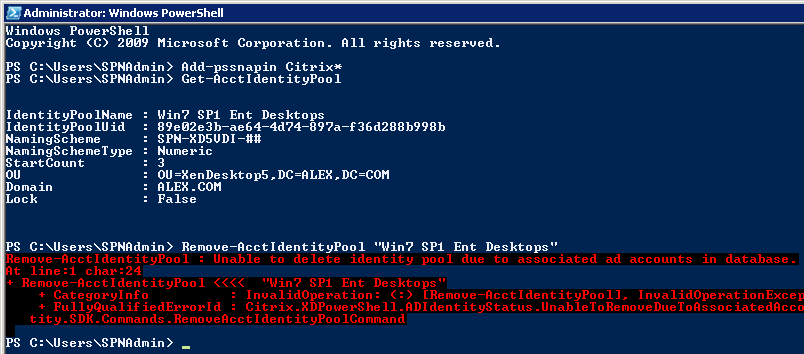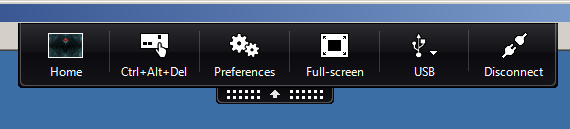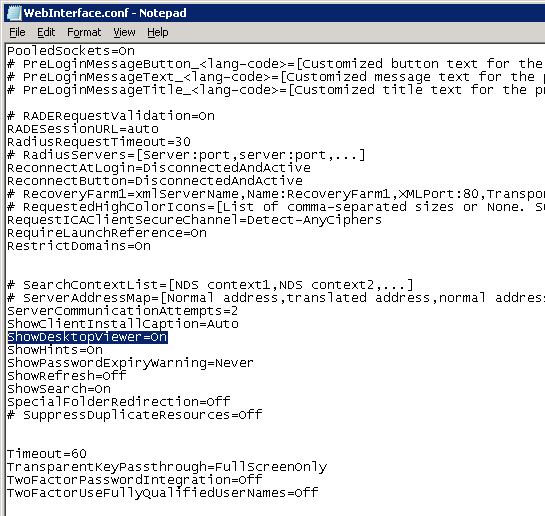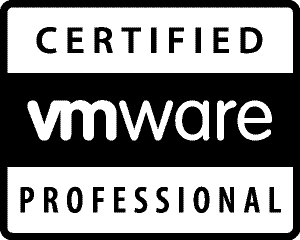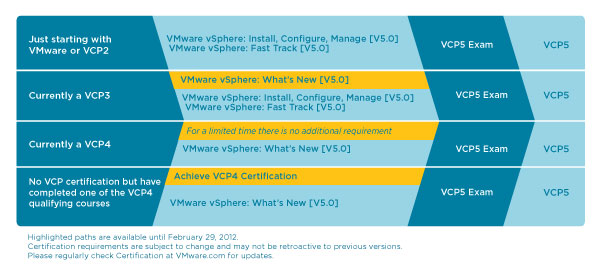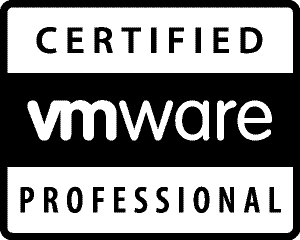
That’s right, you’re reading this correctly – I managed to pass my VCP-410 certification exam about a week ago with a very respectable score! Very pleased with myself to be honest.
Exam itself was a bit on the hard side due to me not having all the kit to play with – you can read this primarily as a FC SAN and all that goes with it I suppose.
In order to properly prepare I had to take a week off from work but it was well worth it. I mean not like I had to study from scratch, it was more of a revision week rather than learning the product from ground up which always helps.
Another stressing factor during the exam was the dreadful clock ticking against me, 85 questions in 90 minutes is pretty tight, 1 minute and few seconds to read the question, understand it, read all the answers and eliminate the less obvious ones is TIGHT.
5-10% of questions had only 1 answer, rest had either 2 or 3 possible answers. Questions were constructed in a very crafty way (some of them at least) so had to be on top of my game in order to don’t be caught “clicking too fast”.
Now that VCP-510 is out and if you take, and pass, the exam before end of Feb 2012 there is no need to take any classroom training. As I’m on VCP-410 already I would have to take the VMware vSphere: What’s New [V5.0] course, if I wasn’t then its start from scratch by taking the VMware vSphere: Install, Configure, Manage [V5.0]. Not that I mind but as I, most likely, would end up paying from my own pocket – every little counts! So the plan is to try to pass the VCP-510 before end of Feb and studying shall commence asap.
Diagram courtesy of VMware.com explaining available career paths:
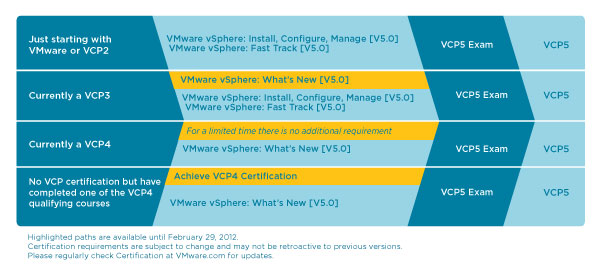
Wish me luck then as I’m going to need it to upgrade to VCP-510!
Like this:
Like Loading...