Interesting question and even more interesting is why VMware would use such an archaic version of mpt2sas driver in their fairly recent builds of ESXi. Quick background on why I’m writing about this.
I bought my IBM M1015 RAID controller from eBay for about £65 and since M1015 is not supported by ESXi natively cross-flashing was the only way to get it working without too much of a hassle (if you could call cross-flashing RAID controllers not too much hassle!) I went for IT mode as opposed to IR for simplicity and ease of adding drives without mocking about with virtual disks etc. I will write a separate post about how to cross-flash to IT/IR mode later on this week (if time permits)
Going back to my issue, here is what my IBM card looks like right now cross-flashed to LSI 9211-8i in IT mode:
As you can see it’s running the latest available firmware (P15) and its in IT mode meaning its simply doing straight pass-through for any connected hard drives. Once we’re booted to ESXi we can quickly list all HBAs and the driver names by issuing this command:

So my LSI card is on vmhba2 and its using mpt2sas driver, now which version of the driver you may ask? Lets check:
Its version 6, way too old by today’s standards. Latest stable release from LSI is on version 15 to match the current P15 firmware.
How do we go about updating it then? First we have to get the correct driver and there are two ways of doing it (well, technically just one as both lead to the same result/page!):
which then takes us to links to VMware support page to get your drivers.
vmkload_mod -s vmhba2 | grep “Version”
Numbers in the middle give us exactly what we need, its as follows:
Vendor ID – VID = 1000
Device ID – DID = 0072
Sub-Vendor ID – SVID = 1000
Sub-Device ID – SDID = 3020
Back on VMware Compatibility Guide we have to enter those numbers in Additional Criteria click on Update and View Results and select model of our card – SAS9211-8i in my case:
On the next screen we have to match up version of the driver to our ESXi flavor, ESXi 5.0 Update 1 in my case:
Once done there will be a link to download the drivers we need. In All Downloads page you need to select VMware vSphere click on 5.0 on next screen, navigate over to middle tab called Drivers & Tools and expand Driver CDs:
Click on View Download and Manually Download on the next screen:
Pfff nice and short process to get the driver isn’t it? When the zipped driver finishes downloading we need to extract it and upload the .vib file called scsi-mpt2sas-15.00.01.00.1vmw-1OEM.500.0.0.472560.x86_64.vib to the host where we have the HBA plugged into (I put my file in /tmp for simplicity) WinSCP is a great tool to upload files to your host – don’t forget to start the sshd service via vSphere client first!
To update the driver esxcli software vib install command is used:
In my case update was successful, I need to reboot to use the updated driver and old vib was replaced with the new one. Great.
Few seconds later (and after a reboot):
Tada!
We are now using the latest available driver for LSI 9211 HBA!
If you guys have any questions/comments please leave them down below.


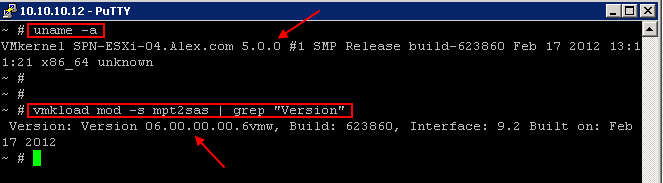
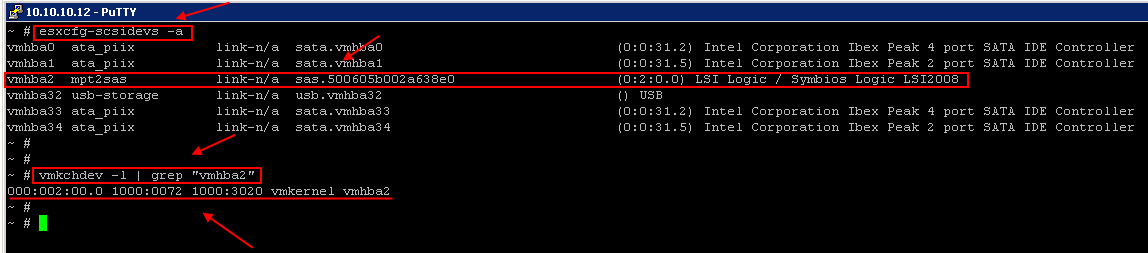
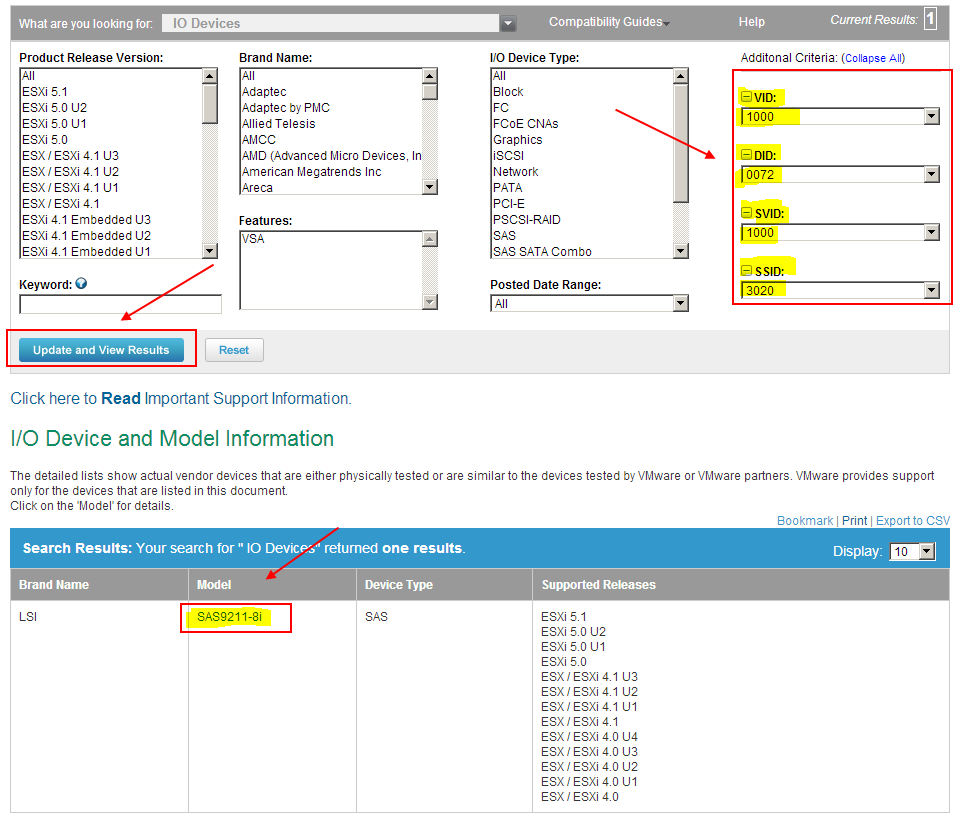
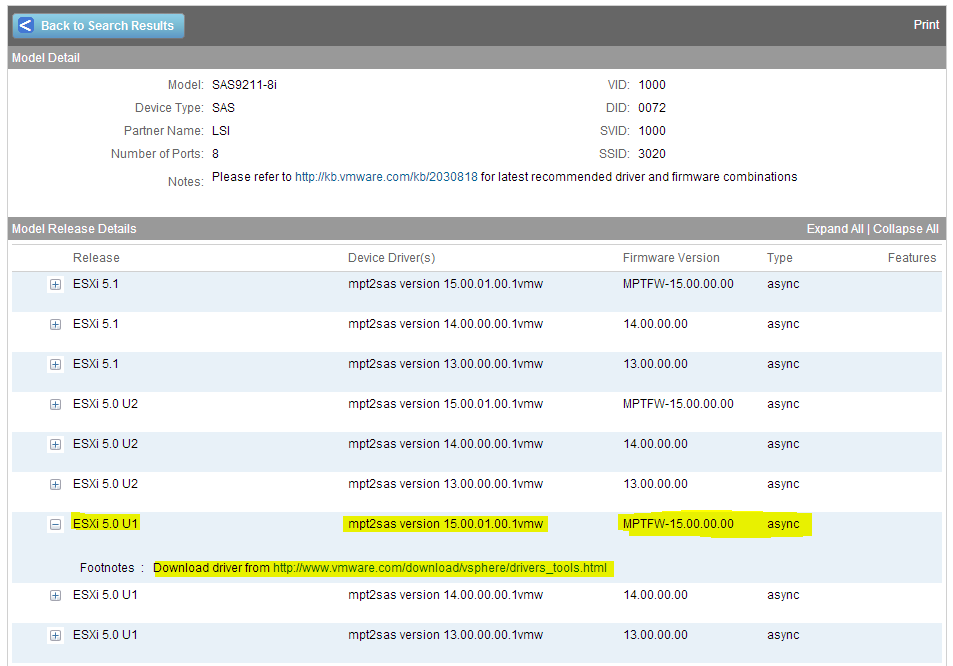
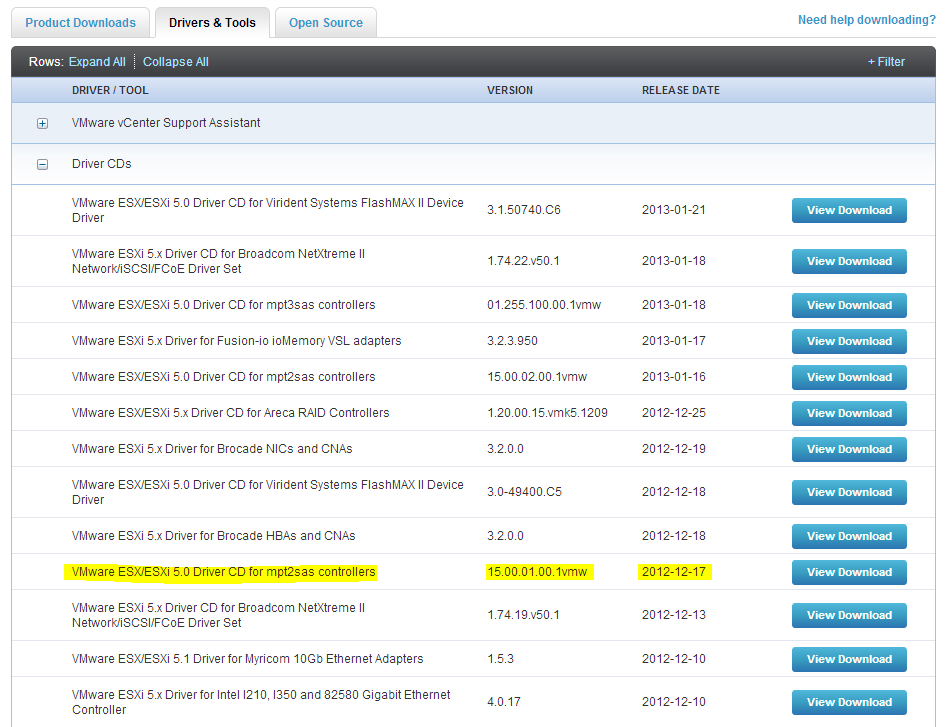
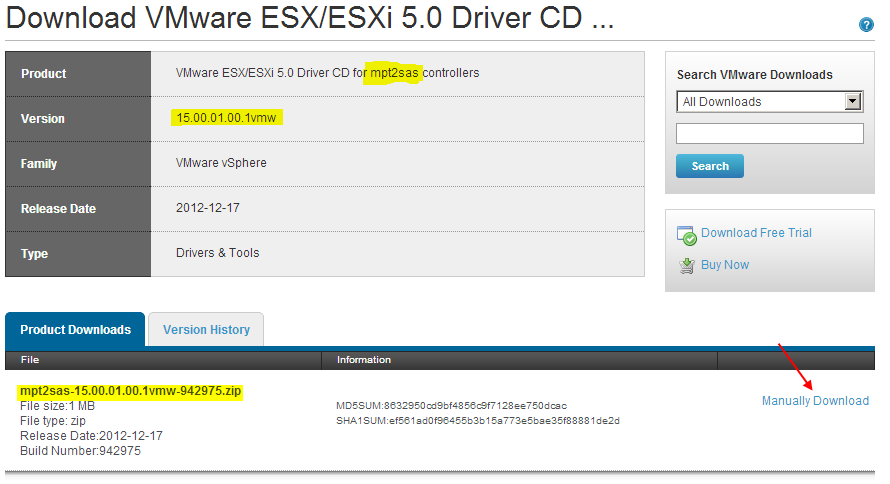
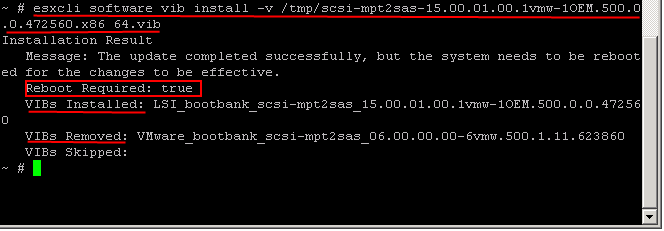

HI
I got a LSI SAS 9210-8i M1015 off ebay
stuck it in my server running esxi 5.5
the server appears to detect the card, but no drives attached, does your guide work for my card??
Hi Michael, LSI SAS 9210-8i is definitely not equal to IBM M1015 so you got something wrong here (9210-8i is far superior). If its IBM M1015 you bought off eBay then you need to crossflash it to LSI 9211-8i in either IT or IR mode for ESXi to recognise the adapter properly. IBM M1015 is nothing more than LSI 9240-8i with IBM firmware loaded so it will have to be crossflashed for it to work.
I have a post on how to do this in my drafts but it will take few more days to finish.
Very Nice , well done ! Thansk
Amazing bit of info Adrian I am extremely indebted to you Sir!