Here’s an interesting error:
The above comes up when trying to install Cisco VPN Client 5.0.07.0410 on Windows XP SP3 (so far). I didn’t have this issue on Windows 7 SP1.
To get rid of the error message download Fix.mst file and run the .msi against it:
|
1 |
START /WAIT MSIEXEC.EXE /I vpnclient_setup.msi TRANSFORMS=Fix.mst /QUIET |
Quick screenshots showing what has been done in the .mst to fix the issue:
Enjoy!

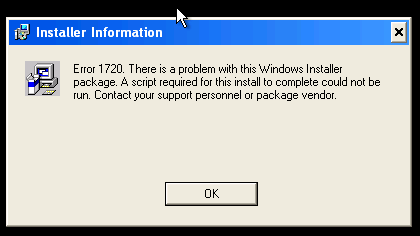
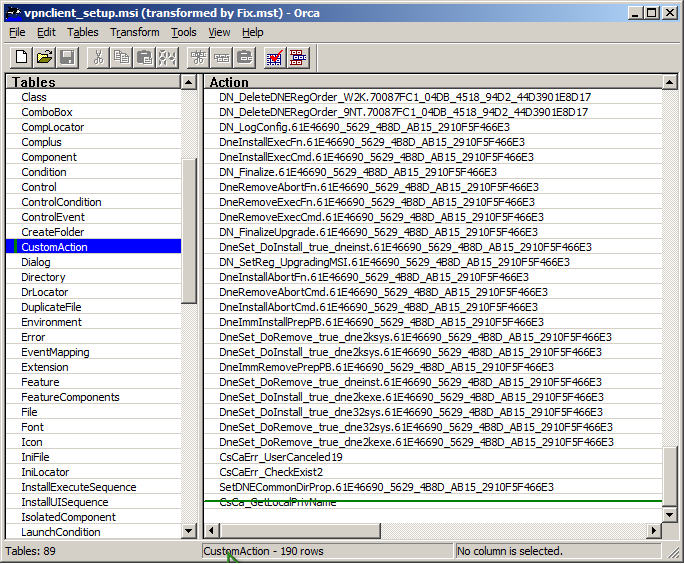
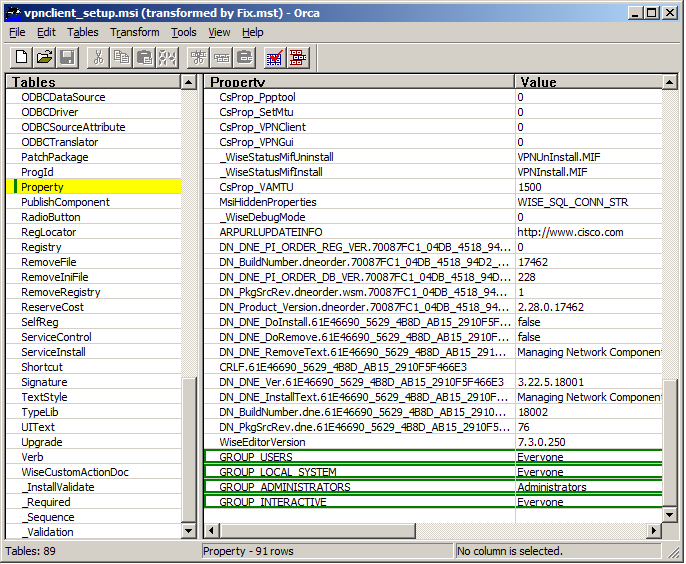
Thank You Very very very Much
Hey no worries, I’m glad it is working for you!
Amazing. Thank you!
thank you for this! i was FINALLY able to install the program and get to work! any thoughts or insight into why this is necessary? apparently i’m the only person in my entire company who had this issue…
To be honest I don’t think there is any reasonable explanation why this is happening… or at least I couldn’t find one. One for Cisco support to answer I guess.
Tried your fix.mst file but having trouble runnning it in command prompt with fix.mst placed in the extracted unzipped cisco folder on desktop. just went to command prompt and to that desktop directory and ran your START /WAIT MSIEXEC.EXE /I vpnclient_setup.msi TRANSFORMS=Fix.mst /QUIET in the command prompt.
Am i missing a step?
I also tried through Orca editing which didnt work .
Please advise
Hi Holmz,
.mst file was generated in Orca so no need to edit it anymore, you simply have to run it against the .msi to apply the settings. Are both .msi and .mst files in the same directory? If not them you will need to provide full path to .mst like here (assuming like you said Fix.mst is in Cisco folder on your desktop):
START /WAIT MSIEXEC.EXE /I vpnclient_setup.msi TRANSFORMS=%UserProfile%\Desktop\Cisco\Fix.mst /QUIET
If this will still not work please copy the error message from Command Prompt window and paste in your reply.
Hi Adrian,
All files are in same folder sitting on desktop folder under Cisco. I am receiving no error when running the command from cmd prompt in Quiet mode. I tried in passive mode but it hangs in msi and reverts back with error. Please help.
Hi there,
I’m assuming your problem is not something simple like UAC / cmd.exe not in Administrator mode etc. but I don’t know which OS you installing this on.
Let’s try turning verbose logging for msiexec, please add /l*v log.txt at the end of your command so the whole line reads as:
START /WAIT MSIEXEC.EXE /I vpnclient_setup.msi TRANSFORMS=Fix.mst /QUIET /l*v log.txt
Once installed please either review log.txt or upload it somewhere and link back in your reply so I can have a look.
Adrian
hi, I have the same problem with installing vpn client on my windows 8, but i don’t understand your instructions 🙁
what do you mean by “download Fix.mst file and run the .msi against it:
START /WAIT MSIEXEC.EXE /I vpnclient_setup.msi TRANSFORMS=Fix.mst /QUIET”?
please, help. i’ve tried everything and i’m desperate.. i need to get that stupid vpn client working by monday morning.. thanks
i am trying to install an .exe file
Struu,
In order to use my fix you will have to download the .msi file from Cisco website (you need valid service contract that’s associated with your account):
http://software.cisco.com/download/release.html?mdfid=281940730&flowid=4466&softwareid=282364316&os=Windows&release=5.0.07.0440&relind=AVAILABLE&rellifecycle=&reltype=latest
Once done extract the .exe so you get the .msi file called vpnclient_setup.msi – you then download Fix.mst and place in the same directory. From the command line you navigate to the directory containing both files and run:
START /WAIT MSIEXEC.EXE /I vpnclient_setup.msi TRANSFORMS=Fix.mst /QUIET
THANK YOU VERY MUCH FOR YOUR BEST SOLUTION
HANI SAAD
SAUDI ARABIA
Thanks for your comment! Its good to see that this post is still helping people out there!
I still cant install the software, in the log i get this error:
MSI (s) (C0:04) [13:33:22:714]: Windows Installer: installazione del prodotto completata. Nome prodotto: Cisco Systems VPN Client 5.0.07.0410. Versione prodotto: 5.0.7. Lingua prodotto: 1033. Produttore: Cisco Systems, Inc.. Installazione riuscita o stato di errore: 1603.
MSI (s) (C0:04) [13:33:22:714]: Attempting to delete file C:\Windows\Installer\394efc9e.mst
MSI (s) (C0:04) [13:33:22:714]: Unable to delete the file. LastError = 32
MSI (s) (C0:04) [13:33:22:717]: Deferring clean up of packages/files, if any exist
MSI (s) (C0:04) [13:33:22:717]: Attempting to delete file C:\Windows\Installer\394efc9e.mst
MSI (s) (C0:04) [13:33:22:718]: MainEngineThread is returning 1603
MSI (s) (C0:20) [13:33:22:720]: RESTART MANAGER: Session closed.
MSI (s) (C0:20) [13:33:22:720]: No System Restore sequence number for this installation.
=== Logging stopped: 22/06/2013 13:33:22 ===
MSI (s) (C0:20) [13:33:22:721]: User policy value ‘DisableRollback’ is 0
MSI (s) (C0:20) [13:33:22:722]: Machine policy value ‘DisableRollback’ is 0
MSI (s) (C0:20) [13:33:22:722]: Incrementing counter to disable shutdown. Counter after increment: 0
MSI (s) (C0:20) [13:33:22:722]: Note: 1: 1402 2: HKEY_LOCAL_MACHINE\Software\Microsoft\Windows\CurrentVersion\Installer\Rollback\Scripts 3: 2
MSI (s) (C0:20) [13:33:22:723]: Note: 1: 1402 2: HKEY_LOCAL_MACHINE\Software\Microsoft\Windows\CurrentVersion\Installer\Rollback\Scripts 3: 2
MSI (s) (C0:20) [13:33:22:724]: Decrementing counter to disable shutdown. If counter >= 0, shutdown will be denied. Counter after decrement: -1
MSI (s) (C0:20) [13:33:22:724]: Restoring environment variables
MSI (s) (C0:20) [13:33:22:725]: Destroying RemoteAPI object.
MSI (s) (C0:60) [13:33:22:725]: Custom Action Manager thread ending.
MSI (c) (C8:CC) [13:33:22:733]: Decrementing counter to disable shutdown. If counter >= 0, shutdown will be denied. Counter after decrement: -1
MSI (c) (C8:CC) [13:33:22:734]: MainEngineThread is returning 1603
=== Verbose logging stopped: 22/06/2013 13:33:22 ===
Any idea?
Which version of Windows are you running Andrea and on what service pack?
adriank You Da MAN!
We get the same error.
START /WAIT MSIEXEC.EXE /I vpnclient_setup.msi TRANSFORMS=Fix.mst /QUIET /l*v log.txt
MSI (s) (88:68) [15:41:34:965]: Custom Action Manager thread ending.
MSI (c) (20:8C) [15:41:34:965]: Decrementing counter to disable shutdown. If counter >= 0, shutdown will be denied. Counter after decrement: -1
MSI (c) (20:8C) [15:41:34:965]: MainEngineThread is returning 1603
=== Verbose logging stopped: 5/9/2014 15:41:34 ===
Windows 7 Home Premium
Service Pack 1.
Any additional ideas?
Thanks. Its worked fine for me.
Pingback: Fix Vpn Error 718 Errors - Windows XP, Vista & Windows 7, 8
Thanks so much! Worked like e charm!
Pingback: How To Fix Error Error 718 Vpn Errors - Windows Vista, Windows 7 & 8
Pingback: How To Fix Error 781 Vpn Errors - Windows Vista, Windows 7 & 8
Pingback: Fix Error 1721 Windows Installer Package Cisco Vpn Windows XP, Vista, 7, 8 [Solved]
Pingback: How To Fix Error 718 Vpn Errors - Windows Vista, Windows 7 & 8
Pingback: How To Fix Cisco Vpn Error Getting Preferences in Windows
The Cisco installers still fail, the fix still fixes! Thanks for taking the time to share your simplified fix, even in 2015. 😉 May real knowledge stay available as the internet becomes full of consumers (“experts”) and sales forces (“money”) .. sigh. 😉
Nice Job.. Thx
Thank you. Thank you. thank you. I suddenly had an issue with Cisco VPN and my network client, and no matter which link I followed on “Error 1720” or what remedies I used, nothing worked. UNTIL I landed on this link. Just took me four or five days of pulling hair, that’s all!
You’re more than welcome – hopefully you still have some hair left 🙂
I have resolved problem in such way:
1) Install “dneupdate64.msi” from https://support.citrix.com/article/CTX215320
2) Unpack “vpnclient-winx64-msi-5.0.07.0440-k9.exe
3) Goto “C:\Users\\AppData\Local\Temp”
4) Open folder “C:\Program Files (x86)\Cisco Systems\VPN Client” in other explorer window
5) Run “vpnclient_setup.msi” from “C:\Users\\AppData\Local\Temp” and look into “C:\Program Files (x86)\Cisco Systems\VPN Client”. When files appear push “Cancel” – it pauses installation process.
6) Then change ownership of “C:\Program Files (x86)\Cisco Systems\VPN Client” on “Users” and give Full Control for “Users”.
7) Resume the installation process and it finishes successfully.
8) Then use http://www.nextofwindows.com/how-to-get-cisco-vpn-to-work-on-windows-8-developer-preview to solve the problem with connection.
Pingback: Cisco Vpn Client Error 1720 Xp
Hello. What directory should I put the Fix.mst file in?
Is “C: \ Program Files \ Cisco Systems” correct?
Hey, apologies for the delay in replying! When installing, transforms file can literally be anywhere as long as you provide an absolute path to the file 🙂