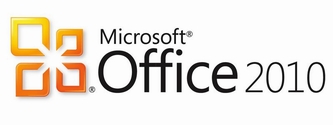Here are the steps you need to perform in order to import .nk2 file from Outlook 2007 and earlier versions into Outlook 2010 and Exchange suggested contact list:
1] Copy the .nk2 file to:
%AppData%\Microsoft\Outlook
Please Note: .nk2 file name must match your current Outlook profile name. If Outlook profile has been left at the default setting it will be called simply “Outlook” therefore .nk2 file must be named as Outlook.nk2
To check your profile name go to: Start / Control Panel / Mail / Show Profiles. If your profile is not named Outlook please rename the .nk2 file accordingly.
2] Go to Start / Run and type cmd.exe to open a new command prompt window.
3] For 32bit OS and 32 bit version of Ooutlook type:
%ProgramFiles%\Microsoft Office\Office14\Outlook.exe /importnk2
If you happen to be running 64bit OS type:
%ProgramFiles(x86)%\Microsoft Office\Office14\Outlook.exe /importnk2
Hit enter key, Outlook will open and you should have your contacts all imported!
Please Note: Once the import happens .nk2 will get renamed to .nk2.old and you need to rename it back to .nk2 if you need re-importing.