My workplace has finally decided to start encrypting their mobile devices with BitLocker. After number of laptops completed successfully (and without any major issues) today we have hit problems when BitLocker wizard would fail with the following message:
So far only one machine was affected but there could easily be others. Solution to this issue was not immediately obvious but its essentially due to Windows (or BitLocker wizard) not being able to shrink the drive to create the system partition that’s required for BitLocker (there was only one partition). Trying to manually shrink the drive using Disk Management would not work too as “Size of available shrink space in MB:” was equaling to 0:
Now this number was showing 44MB before I ran Windows Defrag tool but now is 0MB meaning you cannot shrink the drive at all (not even by 1MB!) In Windows Explorer, internal hard drive was showing 120GB in size with roughly 60GB free so there was plenty of free disk space available in order to re-size the partitions.
Two quick fixes that were applied to finally resolve this are as follows:
After this I re-run BitLocker drive encryption wizard and all was happy again!
Side note – trying to manually prep the drive using bdehdcfg i.e. bdehdcfg -target c: shrink -size 300 -quiet -restart was not working too.

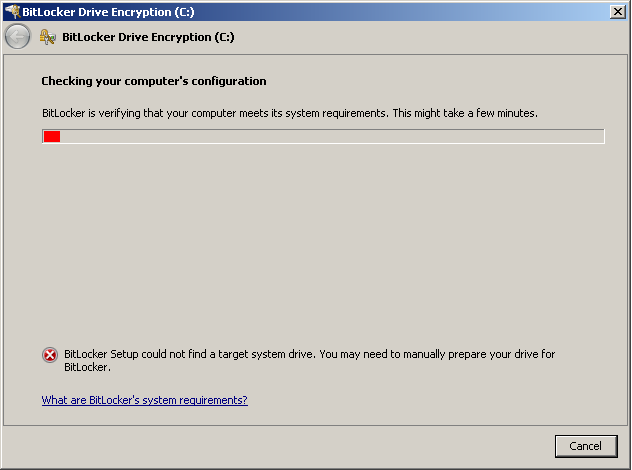
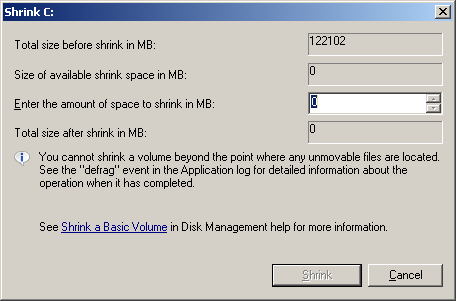
Thank you. Your advice worked for me. I would never had figured it out. I cleaned the restore points, (hibernation was already turned off on my Dell XPS 420) and that did the trick. Xx
Agree, this was one hell of a long shot but it worked – glad you got it sorted too 😉
You, my friend, are a life-saver. Thanks!
None of the posted options help our situation. We ended up taking the drive out of the laptop and connecting it to a USB / SATA kit. DISKMGMT.MSC was able to shrink the volume. I entered 500 for 500mb. After placing the drive back into the laptop our commands to complete the partitioning and begin the BitLocker encryption were successful. -Paul @ State of Wisconsin
THANK YOU. I was about to reimage the computer and decided to ask Mother Google one more time…Cleanup did it for me!
Thanks Adrian for posting this solution!
I had to perform some additional steps to enable bitlocker preparation tool to run….
I used MiniTool Partition Wizard – https://www.partitionwizard.com/download.html to remove redundant partitions on the drive (PBR_DRV and WINRE_DRV on a Lenovo laptop). Once I deleted these and extended the C: drive to include the free space the “BitLocker Setup could not find a target system drive. You may need to manually prepare your drive for BitLocker” did not appear and bitlocker ran as normal.
I am so happy right now.
Forgot to mention – WINRE_DRV is the windows recovery partition and PBR_DRV is the Lenovo recovery image so probably best to only get rid of the PBR_DRV if you want to free up some space.
Pingback: Bitlocker Setup Cannot Find The Target System Drive Prepare The Target System Drive - Secured Guide