I have been using the free version of Veeam Endpoint Backup (VEB) product since it was first released and it works wonders. Really good software that just keeps getting better and better. You can not only backup desktop and laptops but also VMware virtual machines with PCI pass-through devices which Veeam Backup & Replication 9 cannot properly backup since snapshots are not allowed when PCI-e devices are in use. Another good use case for VEB is the ability to backup Hyper-V hosts themselves. I have a large number of Hyper-V boxes dotted around and although I use Veeam Backup & Replication to back up the virtual machines I still need some sort of backup for the hosts. VEB fills this gap perfectly and in the unlikely event of a disaster, I would use VEB to restore the host (C drive i.e. the OS) and Veeam B&R to get my virtual machines back (D drive where the VMs sit). This setup works really well and I already had to use it once!
One thing however that didn’t quite make to the GUI yet is the slightly annoying fact when you point the backups to SMB share and change the hostname of the source machine the backup name doesn’t reflect the new hostname within the share. In my example my Core i3 test bench used to be called DESKTOP-9H9LL2J but now I have changed its name to SPN-TESTB-01 to comply with my standard naming convention. In an ideal world, the backup folder should also change its name but that’s not the case. Here are some examples, hostname has been clearly changed to DESKTOP-9H9LL2J:
but the destination still has the old name embedded into the backup files:
So far I haven’t been able to find a way around this and the only solution is to manually delete few folders that belong to Veeam Endpoint Backup on the C drive as well as the database files and start again! Not ideal but better than having the confusing folder names I suppose. I have put together this rather simplistic script to achieve my goal:
|
1 2 3 4 5 6 7 8 9 10 11 12 13 |
net stop VeeamEndpointBackupSvc taskkill /F /IM Veeam.EndPoint.Tray.exe DEL "C:\Windows\System32\config\systemprofile\VeeamBackup.mdf" /F DEL "C:\Windows\System32\config\systemprofile\VeeamBackup_log.ldf" /F RMDIR %ALLUSERSPROFILE%\Veeam\EndPoint /S /Q RMDIR %ALLUSERSPROFILE%\Veeam\EndPointData /S /Q net start VeeamEndpointBackupSvc IF EXIST "C:\Program Files\Veeam" "C:\Program Files\Veeam\Endpoint Backup\Veeam.EndPoint.Tray.exe" IF EXIST "C:\Program Files (x86\Veeam" "C:\Program Files\Veeam\Endpoint Backup\Veeam.EndPoint.Tray.exe" |
Very simple script indeed – stop the required services, delete the database and two folders and start the services back up again. Easy enough and it certainly does the job.
Hopefully Veeam will patch this minor inconvenience in the upcoming version of VEB but for now, the above few lines should do the trick.

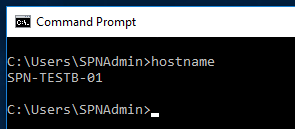
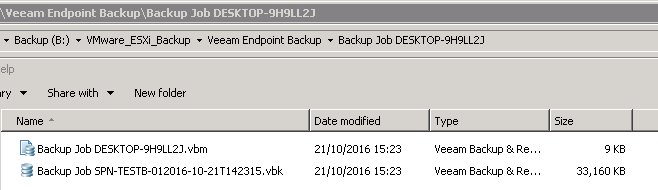
PERFECT! Thank you! I was deleting registry keys, ProgramData folders…I knew there had to be something else retaining these damn computer name settings!!!
This may also do the same thing: https://forums.veeam.com/veeam-agent-for-windows-f33/removing-old-computers-t33116.html
followed 3 times the instruction and Terry T’s last link and no success